Manual time adjustment

The watch can be set to the correct current time for the set (selected) time difference.
(The time zone will not be changed.)
The correct time for the set (selected) time difference can be displayed by performing manual time adjustment.
When the region or time zone where the watch is used has changed, perform time zone adjustment. How to adjust the time zone
(As the time and date will match the set time zone when time zone adjustment is performed, it is not necessary to perform manual time adjustment immediately afterward.)
DST (daylight saving time or "summer time") is not set automatically. Please perform time difference setting (selection) manually.
How to perform manual time difference setting (selection)
Failure or success of reception depends on the reception environment. Place where GPS signals can be easily received/Place where GPS signals cannot be received
At the time when the reception was successful by manually adjusting the time, automatic time adjustment may be performed. For details, refer to Automatic time adjustment.
GPS signal reception consumes a lot of energy.
Keep in mind to regularly charge the watch by expose to light so that the indicator hand points to the “middle” or “full.”How to charge the watch
If the charging status is displayed as “low,” the reception will not start even with operation of GPS signal reception.
Check the charging status
How to manually adjust the time
-
Go to a place where GPS signals can be easily received
-
Continue to press Button A (3 seconds), and then release it when the seconds hand moves to the 0-second position
-
Direct the watch face upward and wait
-
When the seconds hand points to “Y” or “N”, reception is completed
Move to the outdoors under an open sky with good visibility.
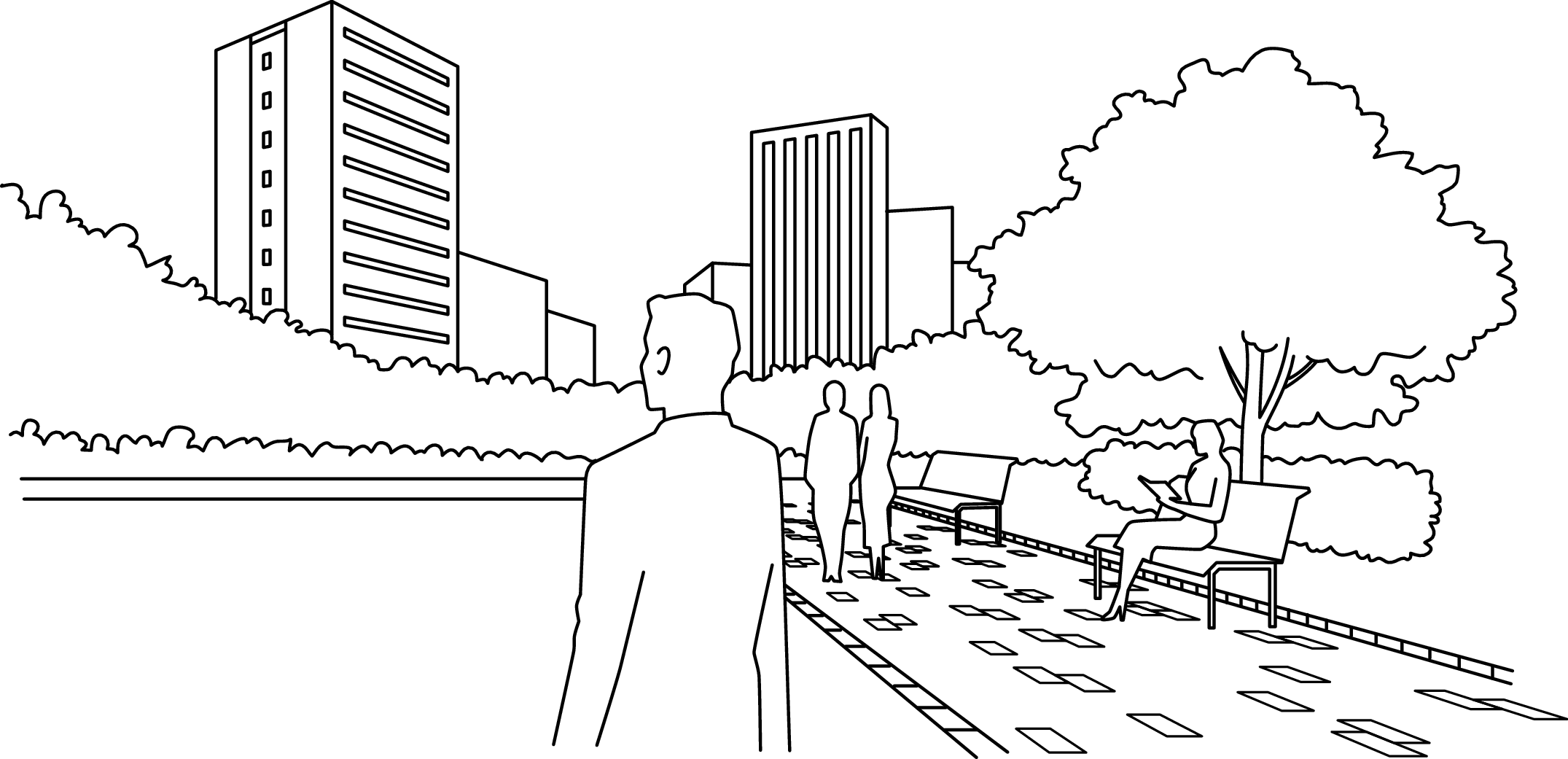
When the seconds hand has reached the 0-second position, reception is started.
The indicator hand points to “1”.

Press for
3 seconds
While the indicator hand points to “low” or  , reception is not started even with operation for reception.
, reception is not started even with operation for reception.
When the hand points to “low,” charge the watch by expose to light. How to charge the watch
Check the charging status
When the hand points to  , reset the in-flight mode (
, reset the in-flight mode ( ).
).
Reset the in-flight mode ( ).
).

It takes up to one minute to complete reception.
The reception time depends on the reception conditions.
< Display during reception (= satellites acquisition status) >
The seconds hand indicates ease of receiving (= number of GPS satellites from which GPS signals are received).
To acquire only time information, the number of satellites necessary for reception is one.
|
Number of acquired satellites |
1 |
0 |
|---|---|---|
|
Display |
 |
 |
|
State |
Easy to receive |
Cannot receive |

Press Button B
To cancel the reception, press Button B.
The reception result is displayed for 5 seconds.
When reception is successful, the time and date will be correct.
|
Reception result display |
Y: Successful |
N: Failed |
|---|---|---|
|
Display |
 |
 |
|
State |
Use the watch as it is. |
When the reception result is displayed as “N”GPS signal reception |
Check that the reception is successful after the watch returns to the time display mode.
When “Y” is displayed but the time is not correct, the time zone or DST (daylight saving time or “summer time”) settings may not match the current location. Perform time difference setting (selection) manually as necessary.
The buttons cannot be operated while the hour and minute hands, indicator hand and date are moving.